What is Quick Font Creator?
Quick Font Creator is a mobile app that converts your handwritten characters into a standard
TrueType (TTF) font file.
How do I use the generated TTF font files?
How to use your TTF file:
1. Export your font from the app as a .ttf file.
2. Copy the file to your computer or device.
3. On desktop (Windows/macOS/Linux), right-click and choose “Install,” or drop it into your system's Fonts folder.
4. In design tools (Illustrator, Word, PowerPoint) and web projects, select your new font from the font list or reference it in your CSS.
 →
→
 →
→
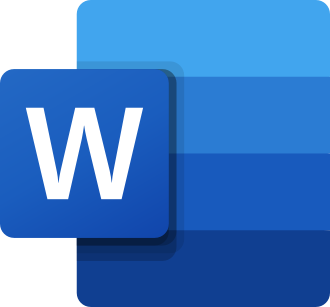
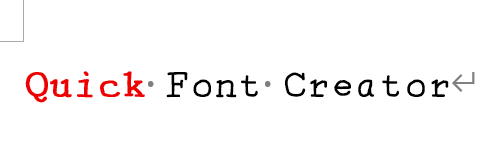 Here's a video:
Here's a video:
1. Export your font from the app as a .ttf file.
2. Copy the file to your computer or device.
3. On desktop (Windows/macOS/Linux), right-click and choose “Install,” or drop it into your system's Fonts folder.
4. In design tools (Illustrator, Word, PowerPoint) and web projects, select your new font from the font list or reference it in your CSS.
 →
→
 →
→
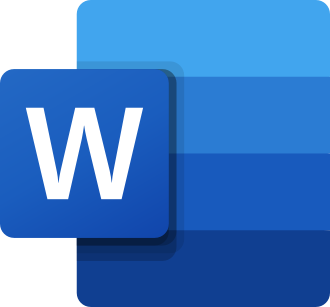
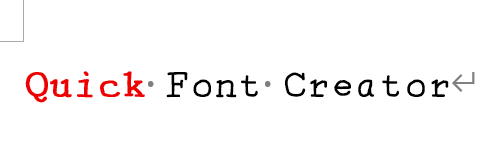
How can I install TTF fonts on mobile devices?
Mobile installation:
Due to iOS and Android restrictions, you cannot install fonts directly from an app. However, once you have the .ttf file, you can follow device-specific methods—such as using a font installer app, custom launcher, or configuration profile—to add it. Search online for “install custom TTF on [your device model]” to find step-by-step guides.
Due to iOS and Android restrictions, you cannot install fonts directly from an app. However, once you have the .ttf file, you can follow device-specific methods—such as using a font installer app, custom launcher, or configuration profile—to add it. Search online for “install custom TTF on [your device model]” to find step-by-step guides.
When do I need a commercial license?
After generating a complete font, you can freely use it for any personal or commercial projects—this
includes using the font in logos, products, websites, or offering it as a free download to others. A
separate commercial license is only required if you plan to sell the font file itself, such
as listing it on a marketplace or charging others to download it. We recommend purchasing a
commercial license so that you can fully own the font — and the license fee is even lower
than the typical price of a single font license on external marketplaces.
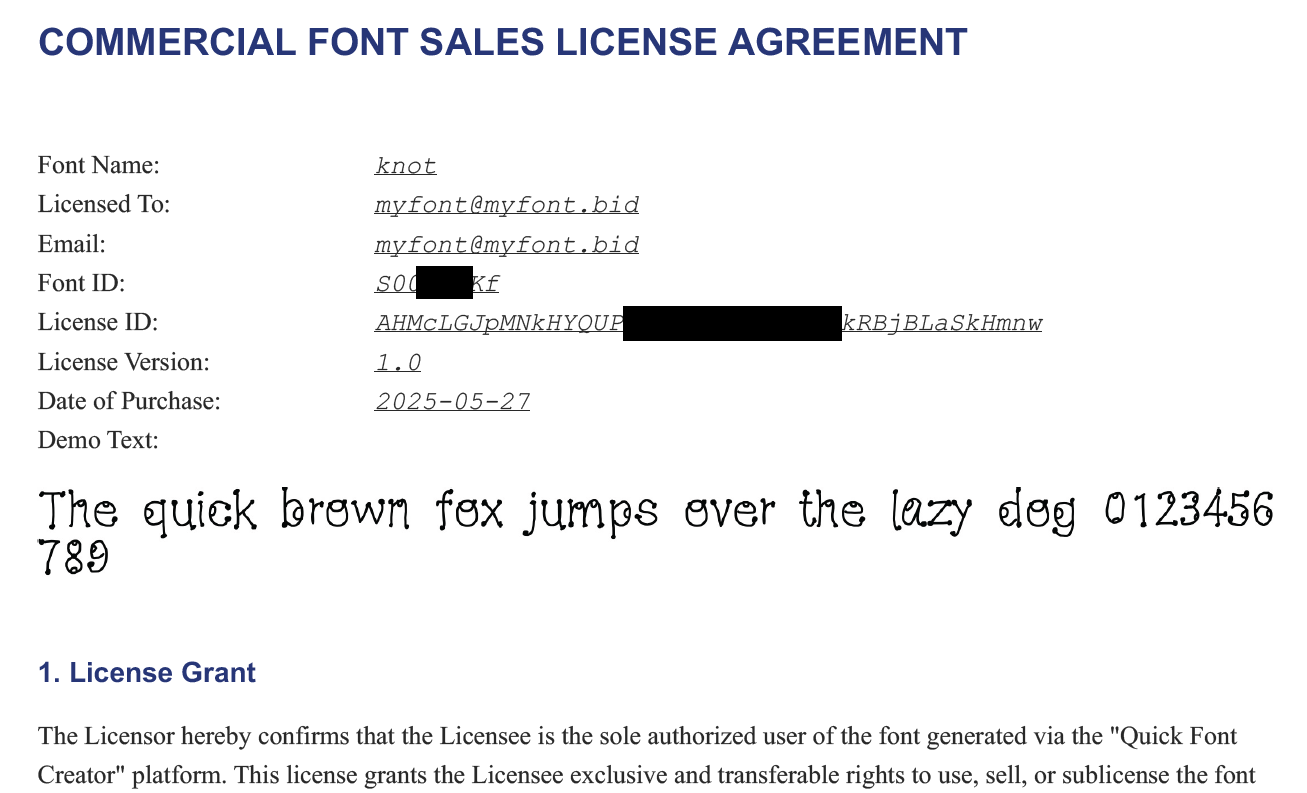
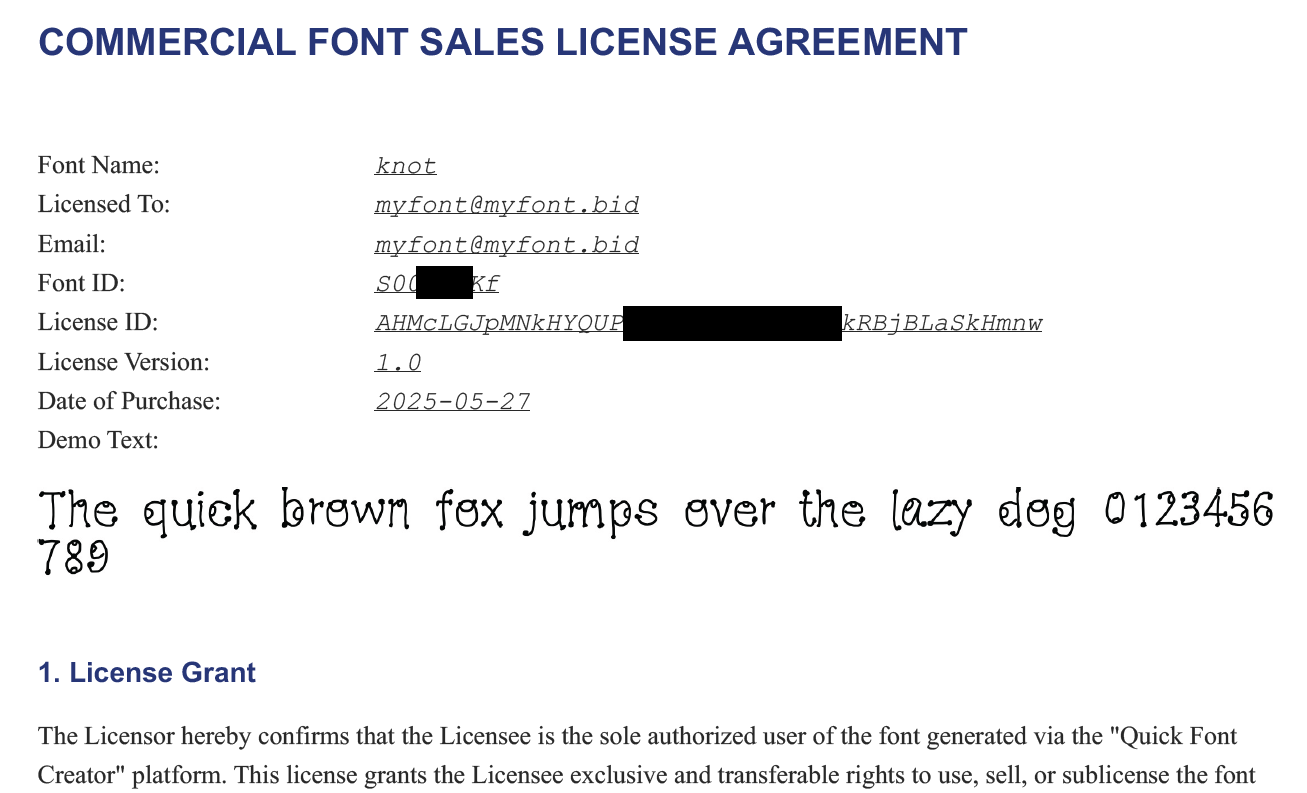
What writing tips help create a clean, balanced font?
To achieve visually pleasing fonts, focus on alignment—both the baseline and the bounding
box. The easiest way is to write strictly within the guide font's size range, so each character
shares consistent height and margins.
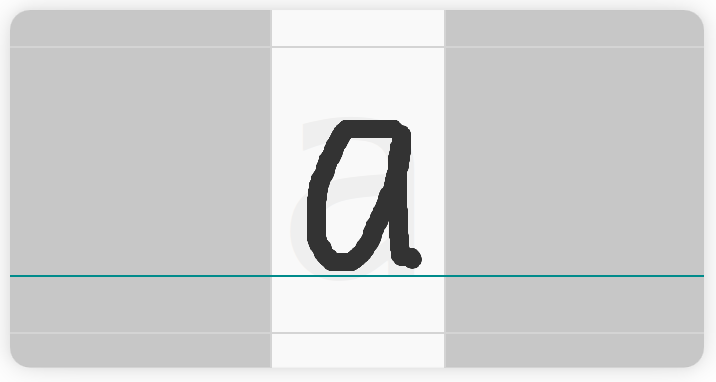
Adjust character width: Width affects overall rhythm and readability. You can fine-tune each glyph's width manually in the character-writing interface under the “Canvas” button settings.

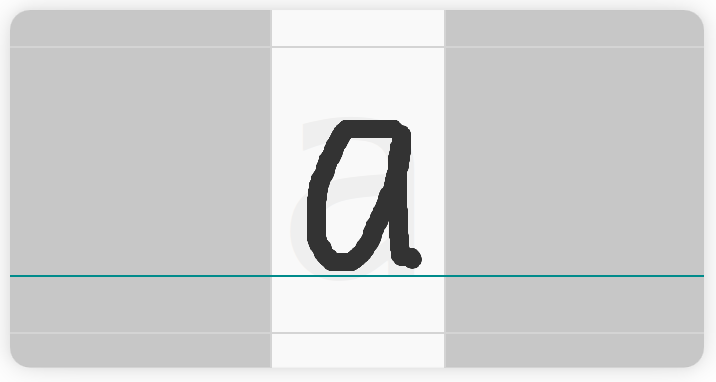
Adjust character width: Width affects overall rhythm and readability. You can fine-tune each glyph's width manually in the character-writing interface under the “Canvas” button settings.

How can I import my own TTF or OTF as a guide font?
In the writing screen, open the menu in the top right corner and go to Settings. Under the “Guide
Font” option, tap the upload icon. You can then browse your device files and select your own TTF or
OTF font to use as a reference while writing.
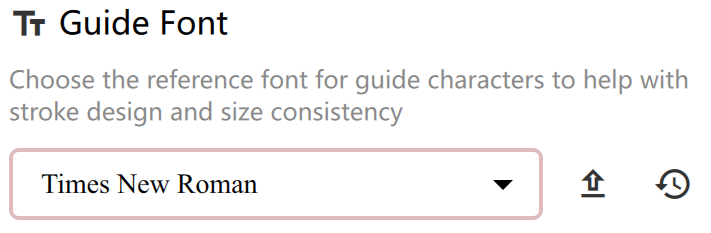
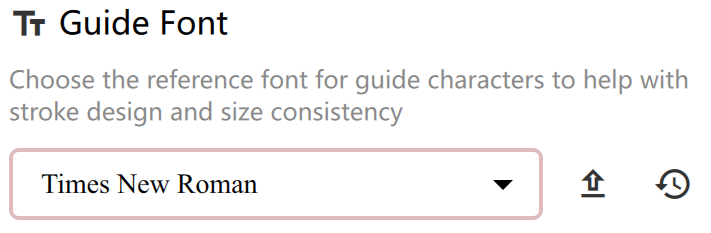
How do I enable or disable auto-jump to next character?
Long-press the “Next” button on the writing screen to toggle auto-jump, or find the same option
in Font Settings. When on, the app moves to the next character 1 second after you stop writing,
creating a smooth, continuous flow. You can choose from three auto-jump modes in Settings.
 and
and
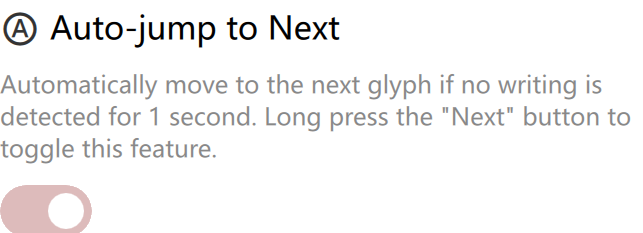
 and
and
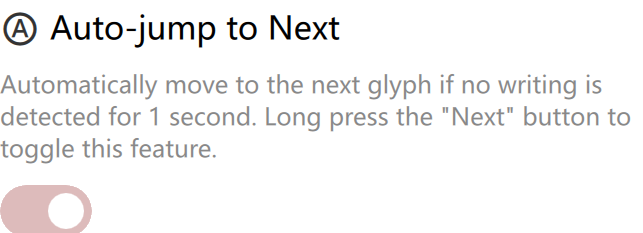
How do I import or remove custom brushes and backgrounds?
Create a square PNG with a transparent background and black foreground (e.g., in Photoshop). In the
writing screen, tap the “Canvas” button, then under Brush or Background, click the “+” next to the
current icon to import. To delete a custom brush or background, long-press its icon.
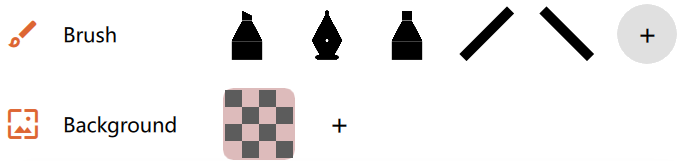
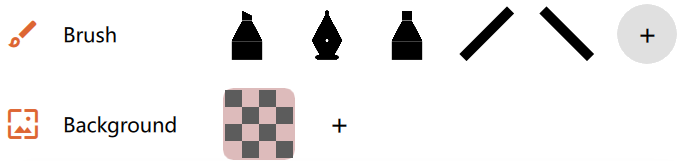
Will my font unlocks be saved if I change phones?
If you unlock a single font, the unlock is stored only on your current device and won't carry over
when switching phones. However, if you unlock all fonts, you can restore access anytime by tapping
the “Restore purchase” button in the unlock screen on your new device.
Does the app support Arabic fonts?
The app supports basic Arabic characters in Unicode, but fully functional Arabic fonts require
contextual
shaping—letters change form depending on their position in a word. Since the app doesn't yet include
ligature or
shaping logic, and the development team isn't familiar with Arabic typography rules, Arabic font
support isn't
available for now. We hope to add proper Arabic support in the future as conditions allow.
